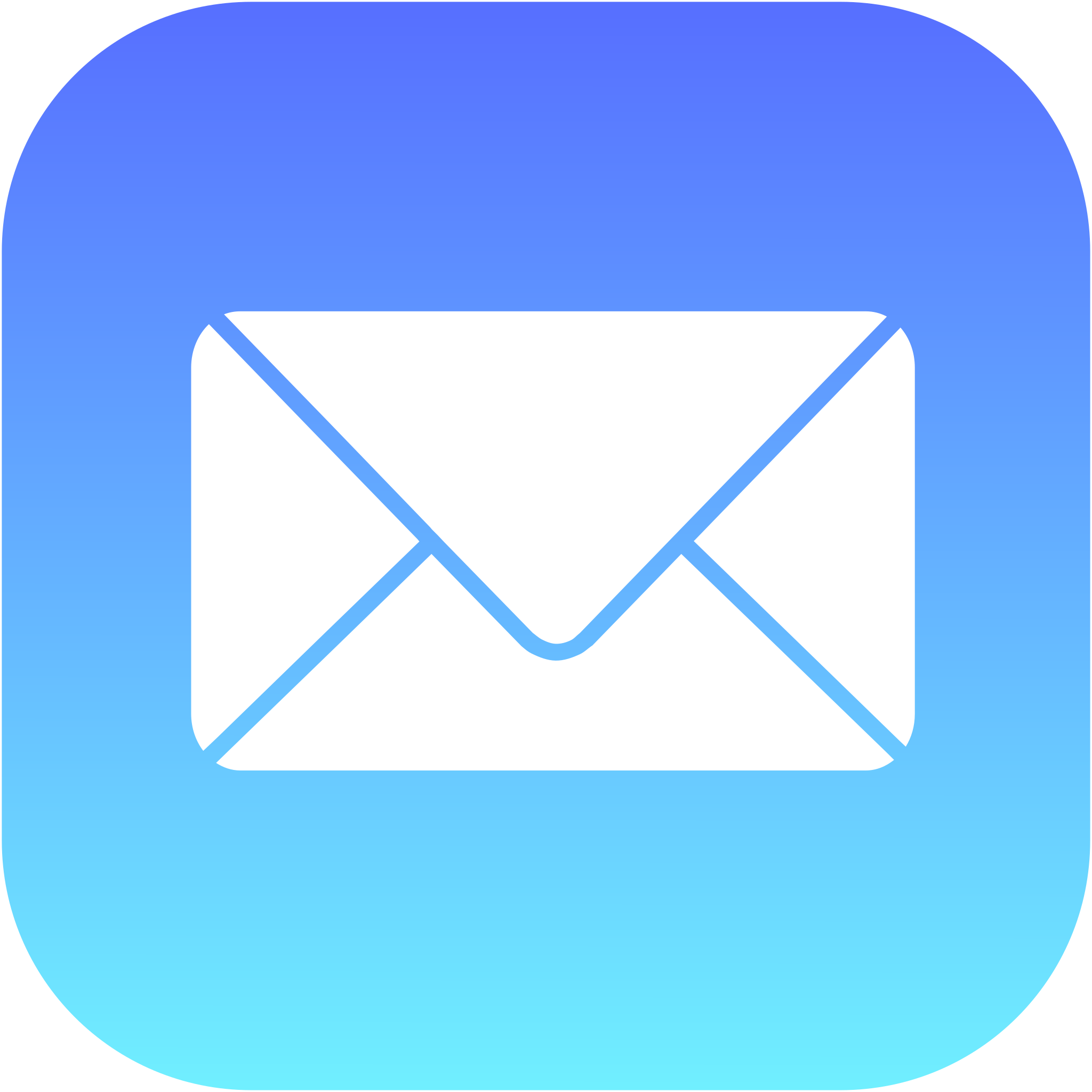
Apple Mail
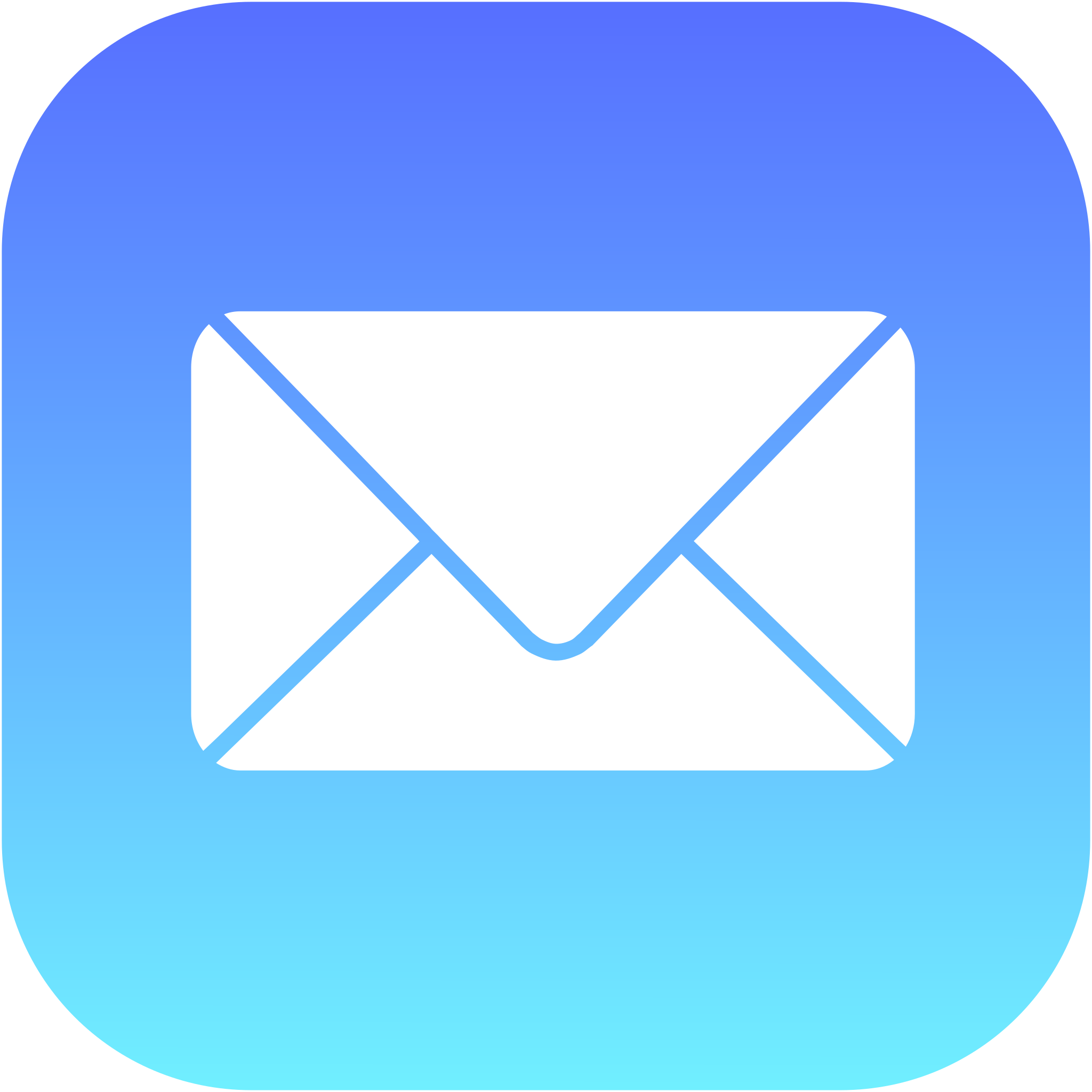
Apple Mail
Native email client for Apple devices with seamless iCloud integration, privacy features, and deep system integration across Mac, iPhone, and iPad.
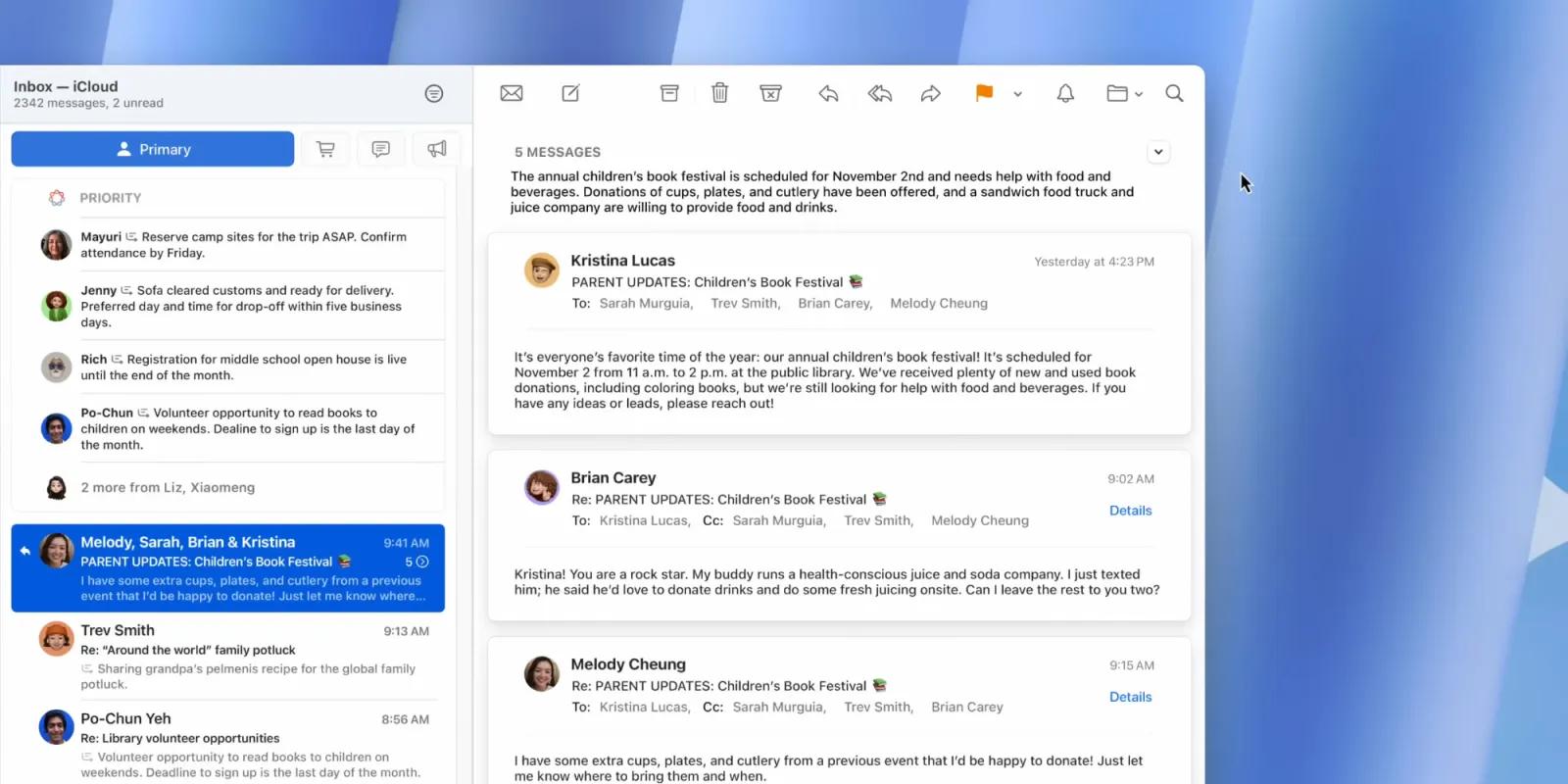
Key Features
- iCloud Mail integration
- Mail Privacy Protection
- Hide My Email
- Unified inbox
- VIP mailbox
- Smart mailboxes
- Rich text formatting
- Markup tools
- Mail Drop (large attachments)
- Handoff between devices
- Siri integration
- Spotlight search
- Threading conversations
- Swipe gestures
- Schedule send
- Undo send
- Follow-up reminders
What is Apple Mail?
Apple Mail is the native email client that comes pre-installed on all Apple devices, including Mac, iPhone, and iPad. First introduced in 2001 with Mac OS X, it has evolved into a sophisticated email management solution that seamlessly integrates with Apple's ecosystem. The application is designed to work effortlessly with iCloud Mail, as well as popular email services like Gmail, Outlook, Yahoo, and any IMAP or POP email account.
The application emphasizes simplicity and ease of use while providing powerful features for organizing and managing email communications. Apple Mail leverages the tight integration with macOS and iOS to offer unique capabilities like Handoff, which allows users to start composing an email on one device and seamlessly continue on another. It also integrates deeply with other Apple services and apps, including Contacts, Calendar, Notes, and Reminders.
One of Apple Mail's defining characteristics is its focus on user privacy and security. Recent updates have introduced industry-leading privacy features like Mail Privacy Protection, which prevents senders from tracking when emails are opened, and Hide My Email, which allows users to create unique, random email addresses that forward to their real inbox. These features reflect Apple's broader commitment to protecting user data and giving individuals control over their digital footprint.
For users already invested in the Apple ecosystem, Mail offers an unparalleled level of integration and convenience. It's optimized for Apple's hardware and software, providing smooth performance, excellent battery efficiency, and a consistent user experience across all devices. The application receives regular updates alongside macOS and iOS releases, ensuring compatibility with the latest email standards and security protocols.
Pros and Cons
Pros:
- Completely free with no ads or premium tiers required for core functionality
- Seamless integration across all Apple devices with iCloud sync
- Industry-leading privacy features including Mail Privacy Protection and Hide My Email
- Excellent performance and battery efficiency optimized for Apple hardware
- Smart Mailboxes for powerful custom email organization and filtering
- Deep system integration with Contacts, Calendar, Siri, and Spotlight search
- Mail Drop feature for sending large attachments up to 5GB
- Built-in markup tools for annotating PDFs and images directly in emails
- Clean, intuitive interface that follows Apple's design principles
- VIP mailbox for prioritizing emails from important contacts
- Handoff feature allows seamless transition between devices
- Regular security updates and compatibility improvements with OS releases
Cons:
- Native apps limited to Apple devices only - no Windows or Android
- Fewer advanced features compared to specialized email clients like Outlook or Thunderbird
- No built-in email templates or canned responses for quick replies
- Limited customization options for interface and workflow
- Search functionality can be slower and less precise than competitors
- No native snooze feature for temporarily hiding emails (requires workarounds)
- Occasional sync issues with non-Apple email services like Gmail
- Limited integration with third-party productivity tools and services
- No read receipts or delivery confirmation features
- Spam filtering can be less effective than Gmail or other providers
- Cannot schedule emails to send at specific times without third-party tools
Who It's For
Apple Mail is ideal for individuals and professionals who are fully committed to the Apple ecosystem. If you own a Mac, iPhone, and iPad, and value the seamless integration between devices, Apple Mail provides an unmatched experience. The ability to start composing an email on your iPhone during your commute and finish it on your Mac at the office, without any manual syncing or setup, is a compelling advantage that's hard to replicate with third-party clients.
Privacy-conscious users will find Apple Mail particularly appealing. With features like Mail Privacy Protection that prevents email tracking and Hide My Email that protects your real email address, it's one of the most privacy-focused email clients available. If you're concerned about marketers and companies tracking your email behavior, or if you want to minimize your digital footprint, Apple Mail's privacy features are industry-leading and built-in at no extra cost.
The application is also well-suited for users who prefer simplicity and don't need extensive customization or advanced features. If you want an email client that just works without requiring configuration, plugins, or complex setup, Apple Mail delivers a clean, straightforward experience. It's perfect for personal email management, light professional use, and anyone who values ease of use over feature depth.
However, Apple Mail may not be the best choice for power users who need advanced email management features, extensive third-party integrations, or cross-platform access. If you work in a Windows environment, use Android devices, or need to access your email from various platforms, you'll find Apple Mail's ecosystem lock-in limiting. Similarly, if you require features like email templates, advanced automation, CRM integration, or sophisticated email tracking, you'll likely need to look at more specialized email clients.
Mail Privacy Protection
Mail Privacy Protection is one of Apple Mail's most significant privacy features, introduced with iOS 15 and macOS Monterey. This feature fundamentally changes how email tracking works by preventing senders from knowing when you open their emails. Many marketing emails contain invisible tracking pixels that notify the sender when you open the message, revealing information about when and where you read it, what device you used, and sometimes even how long you spent reading.
When Mail Privacy Protection is enabled, Apple Mail privately loads all remote content in messages, including these tracking pixels, through proxy servers. This happens in the background, regardless of whether you actually open the email. As a result, senders receive false positive "open" signals, making it impossible for them to determine whether you genuinely read their message. The feature also hides your IP address, preventing senders from determining your location or using your IP for device fingerprinting.
This feature has significant implications for email marketing and has been somewhat controversial in the marketing industry. Marketers can no longer rely on open rates as an accurate metric, forcing them to focus on more meaningful engagement indicators like click-through rates and conversions. For users, it means greater privacy and less surveillance of their email reading habits.
Mail Privacy Protection is enabled by default for new users and can be toggled in the Mail settings. It works across all your Apple devices and applies to all email accounts configured in Apple Mail. The feature operates transparently in the background, requiring no user intervention once enabled, and doesn't noticeably impact performance or battery life.
Hide My Email
Hide My Email is an innovative privacy feature that allows you to create unique, random email addresses that automatically forward to your real inbox. This feature is particularly useful when signing up for newsletters, creating accounts on websites, or any situation where you need to provide an email address but want to protect your primary email from spam, tracking, or potential data breaches.
Each generated email address is a random string of characters followed by @icloud.com or @privaterelay.appleid.com, making it impossible to guess or associate with your real identity. You can create as many addresses as you need, and each one can be labeled so you remember where you used it. If one of these addresses starts receiving spam or you no longer want to receive emails from a particular service, you can simply deactivate that specific address without affecting your other email or requiring you to change your primary address.
Hide My Email is integrated directly into Safari's AutoFill feature, making it incredibly convenient to use when filling out web forms. When Safari detects an email field, it offers to generate a Hide My Email address with a single tap. The feature is also available in the Mail app itself and through iCloud settings, where you can manage all your generated addresses, see which services they're associated with, and deactivate addresses you no longer need.
While Hide My Email is available to all iCloud users for limited use, unlimited address generation requires an iCloud+ subscription. This feature represents a significant step forward in email privacy, giving users control over who has access to their real email address and the ability to compartmentalize their online identities. It's particularly valuable for protecting against data breaches, as compromising one Hide My Email address doesn't expose your primary email or other accounts.
Unified Inbox
The Unified Inbox feature in Apple Mail consolidates all your email accounts into a single, streamlined view. Instead of switching between different accounts to check messages, you can see all incoming emails from all your accounts in one place. This is particularly useful for users who manage multiple email addresses for different purposes, such as personal, work, and side projects.
When viewing the Unified Inbox, emails are displayed chronologically regardless of which account they arrived in, giving you a complete picture of all your communications at a glance. Each email is clearly labeled with a colored indicator showing which account it belongs to, so you always know the context. You can reply to messages directly from the Unified Inbox, and Apple Mail automatically uses the correct sending account based on which account received the original message.
The Unified Inbox isn't just limited to your main inbox folder. Apple Mail also offers unified views for other common folders like Sent, Drafts, Trash, and any custom folders you've created. This means you can see all your sent messages across all accounts, or all your drafts, without having to navigate through each account individually. The feature significantly reduces the cognitive load of managing multiple email accounts.
You can easily toggle between the Unified Inbox view and individual account views depending on your needs. If you prefer to keep your accounts separate or need to focus on one specific account, you can simply select that account from the sidebar. The flexibility to switch between unified and separate views makes Apple Mail adaptable to different workflows and preferences, whether you want a holistic view of all your email or need to compartmentalize your different accounts.
VIP Mailbox
The VIP Mailbox is a special folder in Apple Mail that automatically collects emails from people you designate as VIPs (Very Important Persons). This feature helps you prioritize communications from key contacts like your boss, family members, important clients, or close colleagues, ensuring you never miss critical messages in a crowded inbox.
Adding someone to your VIP list is simple: you can do it directly from any email they've sent you, from your Contacts app, or through the VIP mailbox settings. Once designated as a VIP, all emails from that person automatically appear in the VIP mailbox in addition to your regular inbox. The VIP mailbox aggregates messages from all your VIP contacts across all your email accounts, giving you a single place to check for important communications.
You can customize notifications specifically for VIP emails, setting different alert sounds, notification styles, or even different notification settings across your devices. For example, you might want VIP emails to trigger a notification on your Apple Watch but have regular emails only appear in Notification Center. This granular control over notifications helps you stay responsive to important contacts without being overwhelmed by every incoming message.
The VIP feature syncs across all your Apple devices through iCloud, so designating someone as a VIP on your Mac automatically makes them a VIP on your iPhone and iPad as well. This consistency ensures that your important contacts receive priority treatment regardless of which device you're using. The VIP mailbox is a simple but effective tool for managing email priorities without requiring complex rules or filters.
Smart Mailboxes
Smart Mailboxes are one of Apple Mail's most powerful organizational features, functioning like saved searches that automatically populate with emails matching specific criteria. Unlike regular folders where you manually move messages, Smart Mailboxes dynamically update based on rules you define, showing relevant emails from across all your accounts and folders without actually moving the original messages.
You can create Smart Mailboxes based on virtually any email attribute: sender, recipient, subject line, message content, date received, whether it has attachments, read/unread status, flagged status, and much more. Multiple conditions can be combined with AND/OR logic to create sophisticated filters. For example, you could create a Smart Mailbox that shows all unread emails from the last week that contain attachments and are from people in your Contacts.
Common use cases for Smart Mailboxes include creating a view of all emails with attachments for easy reference, collecting all messages related to a specific project by filtering for keywords in the subject or body, gathering all unread emails across all accounts, or organizing emails by date ranges. You can also create Smart Mailbox folders that contain multiple related Smart Mailboxes, helping you organize your organizational system itself.
Smart Mailboxes are particularly valuable for users who receive high volumes of email and need efficient ways to surface relevant messages without manual sorting. They provide the organizational benefits of folders without the maintenance overhead of manually filing emails. Since the same email can appear in multiple Smart Mailboxes based on different criteria, you can view your email from multiple perspectives simultaneously, making it easier to find what you need when you need it.
Markup Tools
Apple Mail's built-in Markup tools allow you to annotate images, PDFs, and other documents directly within the email application without needing separate software. This feature is particularly useful for providing feedback on documents, highlighting important information, adding signatures to forms, or making quick edits to images before sending them.
The Markup toolset includes a variety of annotation options: drawing tools for freehand sketching, shapes for adding arrows, circles, and rectangles, text boxes for adding typed comments, a signature tool for inserting your saved signature, a magnifier for highlighting specific areas, and color adjustment tools. On iOS devices, you can use Apple Pencil for precise annotations, making it easy to mark up documents on your iPad with the same precision you'd have with paper and pen.
Accessing Markup is straightforward: when composing an email with an attachment, simply click or tap on the attachment and select the Markup option. Your annotations are saved directly to the file, and the modified version is what gets sent to the recipient. This seamless integration eliminates the need to download attachments, edit them in separate applications, and re-attach them to your email—a workflow that's common with other email clients.
The Markup feature is consistent across all Apple devices and integrates with the same Markup tools available in Preview, Photos, and other Apple applications. This consistency means you only need to learn the tools once, and you can use them anywhere in the Apple ecosystem. For professionals who frequently review documents, provide feedback, or sign forms via email, the built-in Markup tools can significantly streamline workflows and reduce dependence on third-party PDF editors or image editing software.
Mail Drop
Mail Drop is Apple's solution to the common problem of email attachment size limits. Most email providers restrict attachment sizes to somewhere between 10-25MB, making it difficult to send large files like videos, high-resolution photos, or substantial documents. Mail Drop allows you to send attachments up to 5GB in size through Apple Mail, far exceeding typical email limitations.
When you attach a large file to an email, Apple Mail automatically detects that it exceeds the size limit and offers to use Mail Drop. If you accept, the file is uploaded to iCloud, and instead of attaching the actual file to the email, Mail Drop inserts a download link. Recipients receive an email that appears to have a normal attachment, but when they click to download it, the file is retrieved from iCloud's servers. This happens transparently—recipients don't need an Apple ID or iCloud account to download Mail Drop files.
Mail Drop files are stored in iCloud for 30 days, giving recipients plenty of time to download them. After 30 days, the links expire and the files are automatically deleted from iCloud's servers. This automatic cleanup means you don't have to worry about managing storage or manually deleting old files. The feature doesn't count against your iCloud storage quota, making it a free service for all Apple Mail users regardless of their iCloud storage plan.
Mail Drop is particularly valuable for creative professionals, photographers, videographers, and anyone who regularly needs to share large files via email. It eliminates the need for third-party file transfer services like WeTransfer or Dropbox for simple file sharing scenarios. The feature works seamlessly across all Apple devices and requires no setup or configuration—it simply activates automatically when needed, making large file sharing as easy as attaching any other file to an email.
Pricing
Apple Mail is completely free and comes pre-installed on all Mac computers, iPhones, and iPads. There are no subscription fees, premium tiers, or in-app purchases required to access the full functionality of the email client. This makes it one of the most cost-effective email solutions available, especially for users who already own Apple devices.
While Apple Mail itself is free, some of its advanced privacy features are tied to iCloud+, Apple's premium cloud storage subscription service. iCloud+ plans start at $0.99/month for 50GB of storage and include additional features like Hide My Email (with unlimited email addresses), Private Relay (a VPN-like service), and HomeKit Secure Video support. Higher-tier plans offer 200GB ($2.99/month) and 2TB ($9.99/month) of storage with the same premium features.
It's important to note that core Apple Mail features like Mail Privacy Protection, Mail Drop, VIP mailboxes, Smart Mailboxes, Markup tools, and the unified inbox are all available for free without requiring an iCloud+ subscription. The free tier of iCloud (5GB) is sufficient for using Apple Mail with your existing email accounts from other providers like Gmail, Outlook, or Yahoo. You only need iCloud+ if you want to use iCloud Mail as your primary email service with more storage, or if you want unlimited access to Hide My Email addresses.
For users who are already paying for iCloud storage, the additional privacy and email features included with iCloud+ represent excellent value. However, even without any subscription, Apple Mail provides a robust, feature-rich email experience at no cost. This pricing model stands in contrast to many third-party email clients that require subscriptions for advanced features, making Apple Mail an attractive option for budget-conscious users who want a capable email client without ongoing costs.
Verdict
Apple Mail is an excellent email client for users who are committed to the Apple ecosystem and value privacy, simplicity, and seamless integration over advanced features and cross-platform compatibility. Its greatest strengths lie in how effortlessly it works across Mac, iPhone, and iPad, the industry-leading privacy protections it offers, and the fact that it's completely free with no ads or premium upsells for core functionality.
The application excels at the fundamentals of email management while providing thoughtful features like Smart Mailboxes, VIP contacts, Mail Drop, and built-in Markup tools that enhance productivity without adding complexity. For personal email management and light professional use, Apple Mail provides everything most users need in a clean, intuitive package that requires minimal setup or maintenance. The privacy features alone—particularly Mail Privacy Protection and Hide My Email—make it one of the most privacy-respecting email clients available.
However, Apple Mail's limitations become apparent for power users, cross-platform workers, or those who need advanced email management features. The lack of Windows and Android support is a significant constraint for anyone who doesn't exclusively use Apple devices. Features that many consider standard in modern email clients—like email templates, snoozing, advanced search, and extensive third-party integrations—are either absent or require workarounds. The application's simplicity, while generally a strength, can feel limiting for users with complex email workflows.
Ultimately, Apple Mail is the right choice if you're an Apple user who prioritizes privacy, values ecosystem integration, and doesn't need cutting-edge email features. It's a solid, reliable email client that does the basics exceptionally well and offers unique privacy protections you won't find elsewhere. However, if you need cross-platform access, advanced features, or extensive customization, you'll likely find Apple Mail too restrictive and should consider alternatives like Outlook, Thunderbird, or Spark.
Frequently Asked Questions about Apple Mail
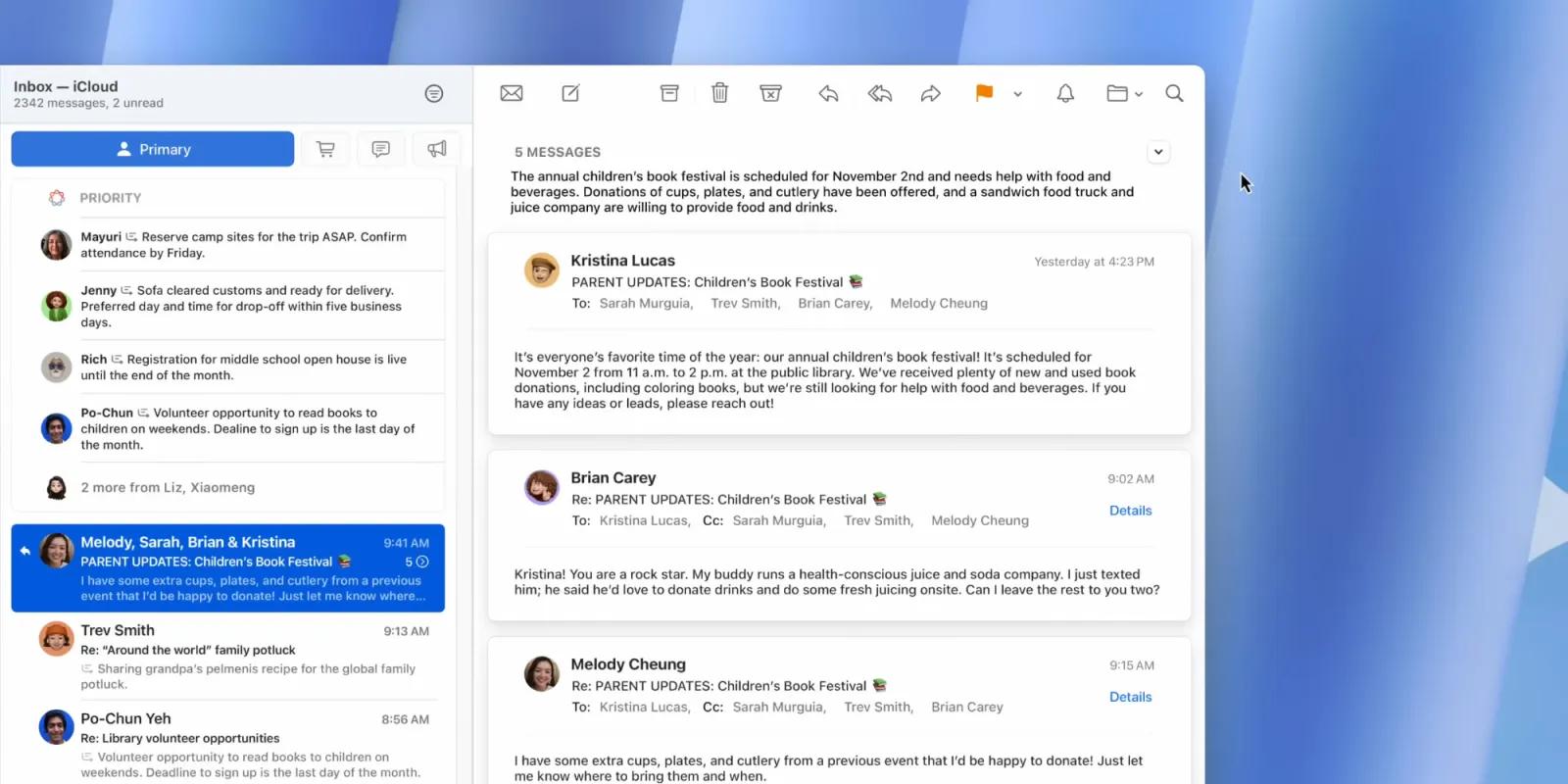
What is Apple Mail?
Apple Mail is the native email client that comes pre-installed on all Apple devices, including Mac, iPhone, and iPad. First introduced in 2001 with Mac OS X, it has evolved into a sophisticated email management solution that seamlessly integrates with Apple's ecosystem. The application is designed to work effortlessly with iCloud Mail, as well as popular email services like Gmail, Outlook, Yahoo, and any IMAP or POP email account.
The application emphasizes simplicity and ease of use while providing powerful features for organizing and managing email communications. Apple Mail leverages the tight integration with macOS and iOS to offer unique capabilities like Handoff, which allows users to start composing an email on one device and seamlessly continue on another. It also integrates deeply with other Apple services and apps, including Contacts, Calendar, Notes, and Reminders.
One of Apple Mail's defining characteristics is its focus on user privacy and security. Recent updates have introduced industry-leading privacy features like Mail Privacy Protection, which prevents senders from tracking when emails are opened, and Hide My Email, which allows users to create unique, random email addresses that forward to their real inbox. These features reflect Apple's broader commitment to protecting user data and giving individuals control over their digital footprint.
For users already invested in the Apple ecosystem, Mail offers an unparalleled level of integration and convenience. It's optimized for Apple's hardware and software, providing smooth performance, excellent battery efficiency, and a consistent user experience across all devices. The application receives regular updates alongside macOS and iOS releases, ensuring compatibility with the latest email standards and security protocols.
Pros and Cons
Pros:
- Completely free with no ads or premium tiers required for core functionality
- Seamless integration across all Apple devices with iCloud sync
- Industry-leading privacy features including Mail Privacy Protection and Hide My Email
- Excellent performance and battery efficiency optimized for Apple hardware
- Smart Mailboxes for powerful custom email organization and filtering
- Deep system integration with Contacts, Calendar, Siri, and Spotlight search
- Mail Drop feature for sending large attachments up to 5GB
- Built-in markup tools for annotating PDFs and images directly in emails
- Clean, intuitive interface that follows Apple's design principles
- VIP mailbox for prioritizing emails from important contacts
- Handoff feature allows seamless transition between devices
- Regular security updates and compatibility improvements with OS releases
Cons:
- Native apps limited to Apple devices only - no Windows or Android
- Fewer advanced features compared to specialized email clients like Outlook or Thunderbird
- No built-in email templates or canned responses for quick replies
- Limited customization options for interface and workflow
- Search functionality can be slower and less precise than competitors
- No native snooze feature for temporarily hiding emails (requires workarounds)
- Occasional sync issues with non-Apple email services like Gmail
- Limited integration with third-party productivity tools and services
- No read receipts or delivery confirmation features
- Spam filtering can be less effective than Gmail or other providers
- Cannot schedule emails to send at specific times without third-party tools
Who It's For
Apple Mail is ideal for individuals and professionals who are fully committed to the Apple ecosystem. If you own a Mac, iPhone, and iPad, and value the seamless integration between devices, Apple Mail provides an unmatched experience. The ability to start composing an email on your iPhone during your commute and finish it on your Mac at the office, without any manual syncing or setup, is a compelling advantage that's hard to replicate with third-party clients.
Privacy-conscious users will find Apple Mail particularly appealing. With features like Mail Privacy Protection that prevents email tracking and Hide My Email that protects your real email address, it's one of the most privacy-focused email clients available. If you're concerned about marketers and companies tracking your email behavior, or if you want to minimize your digital footprint, Apple Mail's privacy features are industry-leading and built-in at no extra cost.
The application is also well-suited for users who prefer simplicity and don't need extensive customization or advanced features. If you want an email client that just works without requiring configuration, plugins, or complex setup, Apple Mail delivers a clean, straightforward experience. It's perfect for personal email management, light professional use, and anyone who values ease of use over feature depth.
However, Apple Mail may not be the best choice for power users who need advanced email management features, extensive third-party integrations, or cross-platform access. If you work in a Windows environment, use Android devices, or need to access your email from various platforms, you'll find Apple Mail's ecosystem lock-in limiting. Similarly, if you require features like email templates, advanced automation, CRM integration, or sophisticated email tracking, you'll likely need to look at more specialized email clients.
Mail Privacy Protection
Mail Privacy Protection is one of Apple Mail's most significant privacy features, introduced with iOS 15 and macOS Monterey. This feature fundamentally changes how email tracking works by preventing senders from knowing when you open their emails. Many marketing emails contain invisible tracking pixels that notify the sender when you open the message, revealing information about when and where you read it, what device you used, and sometimes even how long you spent reading.
When Mail Privacy Protection is enabled, Apple Mail privately loads all remote content in messages, including these tracking pixels, through proxy servers. This happens in the background, regardless of whether you actually open the email. As a result, senders receive false positive "open" signals, making it impossible for them to determine whether you genuinely read their message. The feature also hides your IP address, preventing senders from determining your location or using your IP for device fingerprinting.
This feature has significant implications for email marketing and has been somewhat controversial in the marketing industry. Marketers can no longer rely on open rates as an accurate metric, forcing them to focus on more meaningful engagement indicators like click-through rates and conversions. For users, it means greater privacy and less surveillance of their email reading habits.
Mail Privacy Protection is enabled by default for new users and can be toggled in the Mail settings. It works across all your Apple devices and applies to all email accounts configured in Apple Mail. The feature operates transparently in the background, requiring no user intervention once enabled, and doesn't noticeably impact performance or battery life.
Hide My Email
Hide My Email is an innovative privacy feature that allows you to create unique, random email addresses that automatically forward to your real inbox. This feature is particularly useful when signing up for newsletters, creating accounts on websites, or any situation where you need to provide an email address but want to protect your primary email from spam, tracking, or potential data breaches.
Each generated email address is a random string of characters followed by @icloud.com or @privaterelay.appleid.com, making it impossible to guess or associate with your real identity. You can create as many addresses as you need, and each one can be labeled so you remember where you used it. If one of these addresses starts receiving spam or you no longer want to receive emails from a particular service, you can simply deactivate that specific address without affecting your other email or requiring you to change your primary address.
Hide My Email is integrated directly into Safari's AutoFill feature, making it incredibly convenient to use when filling out web forms. When Safari detects an email field, it offers to generate a Hide My Email address with a single tap. The feature is also available in the Mail app itself and through iCloud settings, where you can manage all your generated addresses, see which services they're associated with, and deactivate addresses you no longer need.
While Hide My Email is available to all iCloud users for limited use, unlimited address generation requires an iCloud+ subscription. This feature represents a significant step forward in email privacy, giving users control over who has access to their real email address and the ability to compartmentalize their online identities. It's particularly valuable for protecting against data breaches, as compromising one Hide My Email address doesn't expose your primary email or other accounts.
Unified Inbox
The Unified Inbox feature in Apple Mail consolidates all your email accounts into a single, streamlined view. Instead of switching between different accounts to check messages, you can see all incoming emails from all your accounts in one place. This is particularly useful for users who manage multiple email addresses for different purposes, such as personal, work, and side projects.
When viewing the Unified Inbox, emails are displayed chronologically regardless of which account they arrived in, giving you a complete picture of all your communications at a glance. Each email is clearly labeled with a colored indicator showing which account it belongs to, so you always know the context. You can reply to messages directly from the Unified Inbox, and Apple Mail automatically uses the correct sending account based on which account received the original message.
The Unified Inbox isn't just limited to your main inbox folder. Apple Mail also offers unified views for other common folders like Sent, Drafts, Trash, and any custom folders you've created. This means you can see all your sent messages across all accounts, or all your drafts, without having to navigate through each account individually. The feature significantly reduces the cognitive load of managing multiple email accounts.
You can easily toggle between the Unified Inbox view and individual account views depending on your needs. If you prefer to keep your accounts separate or need to focus on one specific account, you can simply select that account from the sidebar. The flexibility to switch between unified and separate views makes Apple Mail adaptable to different workflows and preferences, whether you want a holistic view of all your email or need to compartmentalize your different accounts.
VIP Mailbox
The VIP Mailbox is a special folder in Apple Mail that automatically collects emails from people you designate as VIPs (Very Important Persons). This feature helps you prioritize communications from key contacts like your boss, family members, important clients, or close colleagues, ensuring you never miss critical messages in a crowded inbox.
Adding someone to your VIP list is simple: you can do it directly from any email they've sent you, from your Contacts app, or through the VIP mailbox settings. Once designated as a VIP, all emails from that person automatically appear in the VIP mailbox in addition to your regular inbox. The VIP mailbox aggregates messages from all your VIP contacts across all your email accounts, giving you a single place to check for important communications.
You can customize notifications specifically for VIP emails, setting different alert sounds, notification styles, or even different notification settings across your devices. For example, you might want VIP emails to trigger a notification on your Apple Watch but have regular emails only appear in Notification Center. This granular control over notifications helps you stay responsive to important contacts without being overwhelmed by every incoming message.
The VIP feature syncs across all your Apple devices through iCloud, so designating someone as a VIP on your Mac automatically makes them a VIP on your iPhone and iPad as well. This consistency ensures that your important contacts receive priority treatment regardless of which device you're using. The VIP mailbox is a simple but effective tool for managing email priorities without requiring complex rules or filters.
Smart Mailboxes
Smart Mailboxes are one of Apple Mail's most powerful organizational features, functioning like saved searches that automatically populate with emails matching specific criteria. Unlike regular folders where you manually move messages, Smart Mailboxes dynamically update based on rules you define, showing relevant emails from across all your accounts and folders without actually moving the original messages.
You can create Smart Mailboxes based on virtually any email attribute: sender, recipient, subject line, message content, date received, whether it has attachments, read/unread status, flagged status, and much more. Multiple conditions can be combined with AND/OR logic to create sophisticated filters. For example, you could create a Smart Mailbox that shows all unread emails from the last week that contain attachments and are from people in your Contacts.
Common use cases for Smart Mailboxes include creating a view of all emails with attachments for easy reference, collecting all messages related to a specific project by filtering for keywords in the subject or body, gathering all unread emails across all accounts, or organizing emails by date ranges. You can also create Smart Mailbox folders that contain multiple related Smart Mailboxes, helping you organize your organizational system itself.
Smart Mailboxes are particularly valuable for users who receive high volumes of email and need efficient ways to surface relevant messages without manual sorting. They provide the organizational benefits of folders without the maintenance overhead of manually filing emails. Since the same email can appear in multiple Smart Mailboxes based on different criteria, you can view your email from multiple perspectives simultaneously, making it easier to find what you need when you need it.
Markup Tools
Apple Mail's built-in Markup tools allow you to annotate images, PDFs, and other documents directly within the email application without needing separate software. This feature is particularly useful for providing feedback on documents, highlighting important information, adding signatures to forms, or making quick edits to images before sending them.
The Markup toolset includes a variety of annotation options: drawing tools for freehand sketching, shapes for adding arrows, circles, and rectangles, text boxes for adding typed comments, a signature tool for inserting your saved signature, a magnifier for highlighting specific areas, and color adjustment tools. On iOS devices, you can use Apple Pencil for precise annotations, making it easy to mark up documents on your iPad with the same precision you'd have with paper and pen.
Accessing Markup is straightforward: when composing an email with an attachment, simply click or tap on the attachment and select the Markup option. Your annotations are saved directly to the file, and the modified version is what gets sent to the recipient. This seamless integration eliminates the need to download attachments, edit them in separate applications, and re-attach them to your email—a workflow that's common with other email clients.
The Markup feature is consistent across all Apple devices and integrates with the same Markup tools available in Preview, Photos, and other Apple applications. This consistency means you only need to learn the tools once, and you can use them anywhere in the Apple ecosystem. For professionals who frequently review documents, provide feedback, or sign forms via email, the built-in Markup tools can significantly streamline workflows and reduce dependence on third-party PDF editors or image editing software.
Mail Drop
Mail Drop is Apple's solution to the common problem of email attachment size limits. Most email providers restrict attachment sizes to somewhere between 10-25MB, making it difficult to send large files like videos, high-resolution photos, or substantial documents. Mail Drop allows you to send attachments up to 5GB in size through Apple Mail, far exceeding typical email limitations.
When you attach a large file to an email, Apple Mail automatically detects that it exceeds the size limit and offers to use Mail Drop. If you accept, the file is uploaded to iCloud, and instead of attaching the actual file to the email, Mail Drop inserts a download link. Recipients receive an email that appears to have a normal attachment, but when they click to download it, the file is retrieved from iCloud's servers. This happens transparently—recipients don't need an Apple ID or iCloud account to download Mail Drop files.
Mail Drop files are stored in iCloud for 30 days, giving recipients plenty of time to download them. After 30 days, the links expire and the files are automatically deleted from iCloud's servers. This automatic cleanup means you don't have to worry about managing storage or manually deleting old files. The feature doesn't count against your iCloud storage quota, making it a free service for all Apple Mail users regardless of their iCloud storage plan.
Mail Drop is particularly valuable for creative professionals, photographers, videographers, and anyone who regularly needs to share large files via email. It eliminates the need for third-party file transfer services like WeTransfer or Dropbox for simple file sharing scenarios. The feature works seamlessly across all Apple devices and requires no setup or configuration—it simply activates automatically when needed, making large file sharing as easy as attaching any other file to an email.
Pricing
Apple Mail is completely free and comes pre-installed on all Mac computers, iPhones, and iPads. There are no subscription fees, premium tiers, or in-app purchases required to access the full functionality of the email client. This makes it one of the most cost-effective email solutions available, especially for users who already own Apple devices.
While Apple Mail itself is free, some of its advanced privacy features are tied to iCloud+, Apple's premium cloud storage subscription service. iCloud+ plans start at $0.99/month for 50GB of storage and include additional features like Hide My Email (with unlimited email addresses), Private Relay (a VPN-like service), and HomeKit Secure Video support. Higher-tier plans offer 200GB ($2.99/month) and 2TB ($9.99/month) of storage with the same premium features.
It's important to note that core Apple Mail features like Mail Privacy Protection, Mail Drop, VIP mailboxes, Smart Mailboxes, Markup tools, and the unified inbox are all available for free without requiring an iCloud+ subscription. The free tier of iCloud (5GB) is sufficient for using Apple Mail with your existing email accounts from other providers like Gmail, Outlook, or Yahoo. You only need iCloud+ if you want to use iCloud Mail as your primary email service with more storage, or if you want unlimited access to Hide My Email addresses.
For users who are already paying for iCloud storage, the additional privacy and email features included with iCloud+ represent excellent value. However, even without any subscription, Apple Mail provides a robust, feature-rich email experience at no cost. This pricing model stands in contrast to many third-party email clients that require subscriptions for advanced features, making Apple Mail an attractive option for budget-conscious users who want a capable email client without ongoing costs.
Verdict
Apple Mail is an excellent email client for users who are committed to the Apple ecosystem and value privacy, simplicity, and seamless integration over advanced features and cross-platform compatibility. Its greatest strengths lie in how effortlessly it works across Mac, iPhone, and iPad, the industry-leading privacy protections it offers, and the fact that it's completely free with no ads or premium upsells for core functionality.
The application excels at the fundamentals of email management while providing thoughtful features like Smart Mailboxes, VIP contacts, Mail Drop, and built-in Markup tools that enhance productivity without adding complexity. For personal email management and light professional use, Apple Mail provides everything most users need in a clean, intuitive package that requires minimal setup or maintenance. The privacy features alone—particularly Mail Privacy Protection and Hide My Email—make it one of the most privacy-respecting email clients available.
However, Apple Mail's limitations become apparent for power users, cross-platform workers, or those who need advanced email management features. The lack of Windows and Android support is a significant constraint for anyone who doesn't exclusively use Apple devices. Features that many consider standard in modern email clients—like email templates, snoozing, advanced search, and extensive third-party integrations—are either absent or require workarounds. The application's simplicity, while generally a strength, can feel limiting for users with complex email workflows.
Ultimately, Apple Mail is the right choice if you're an Apple user who prioritizes privacy, values ecosystem integration, and doesn't need cutting-edge email features. It's a solid, reliable email client that does the basics exceptionally well and offers unique privacy protections you won't find elsewhere. However, if you need cross-platform access, advanced features, or extensive customization, you'll likely find Apple Mail too restrictive and should consider alternatives like Outlook, Thunderbird, or Spark.