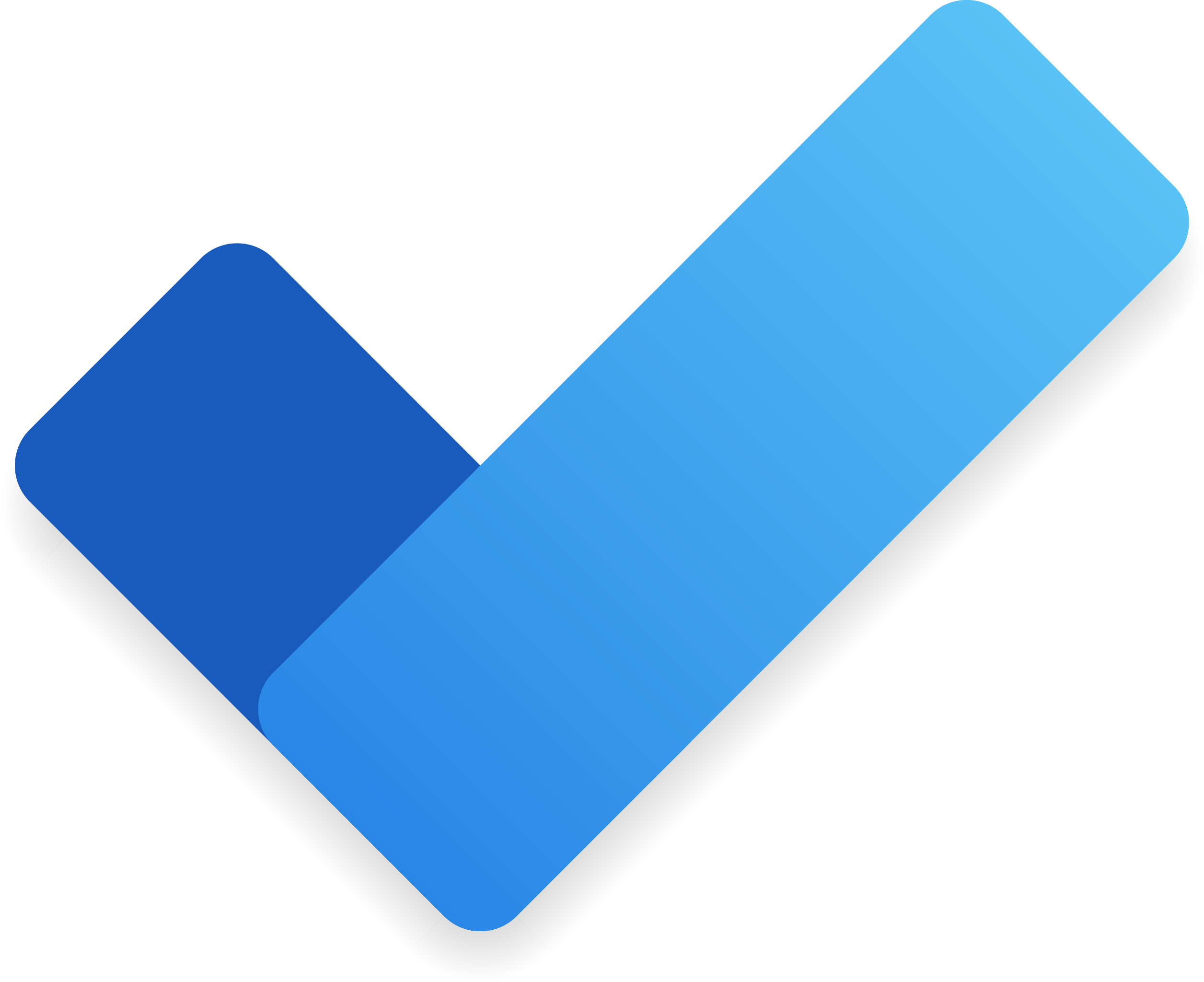
Microsoft To Do
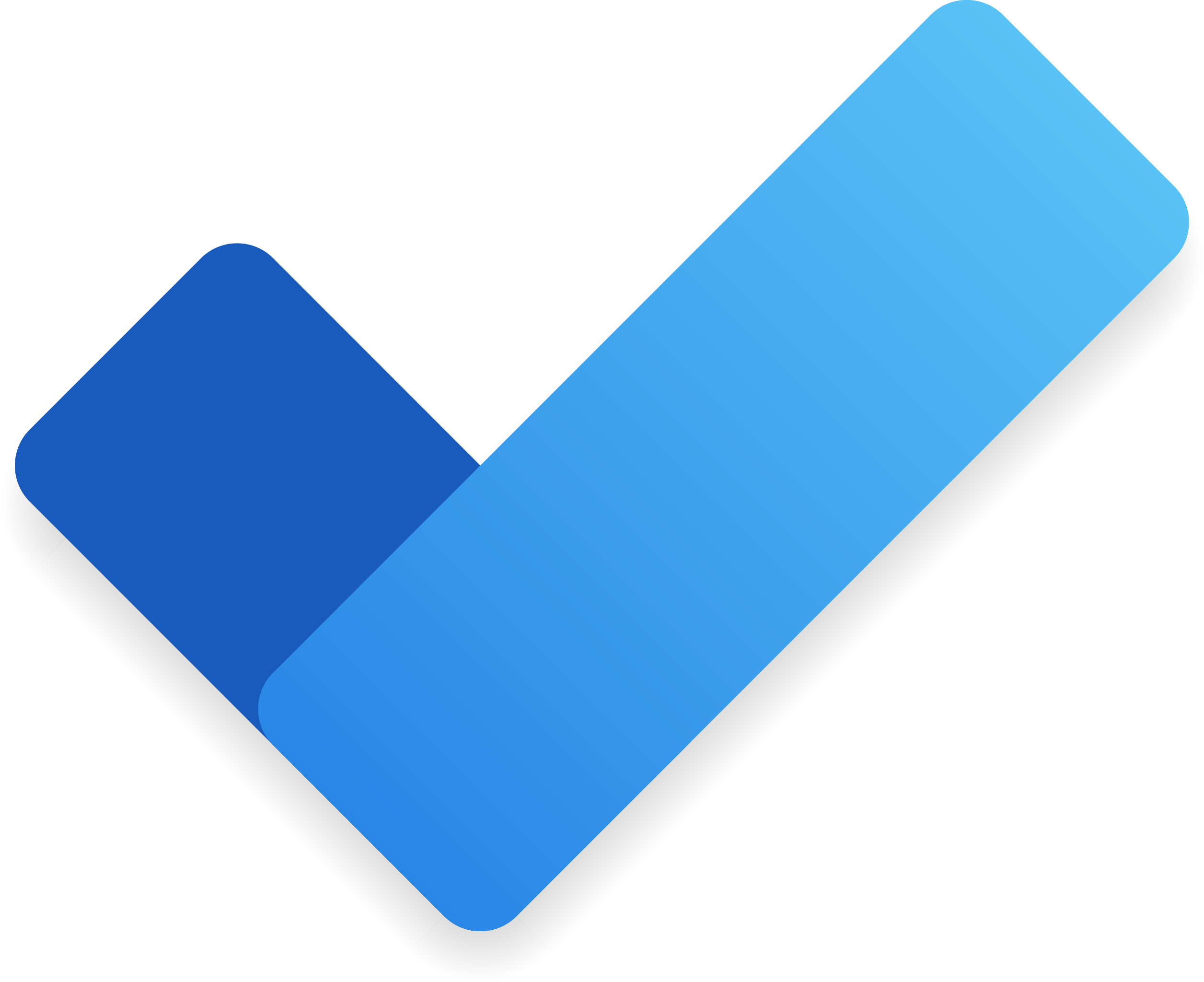
Microsoft To Do
Free, intelligent task management with personalized daily planner, Smart Suggestions, subtasks, reminders, and deep integration with Outlook, and Planner.
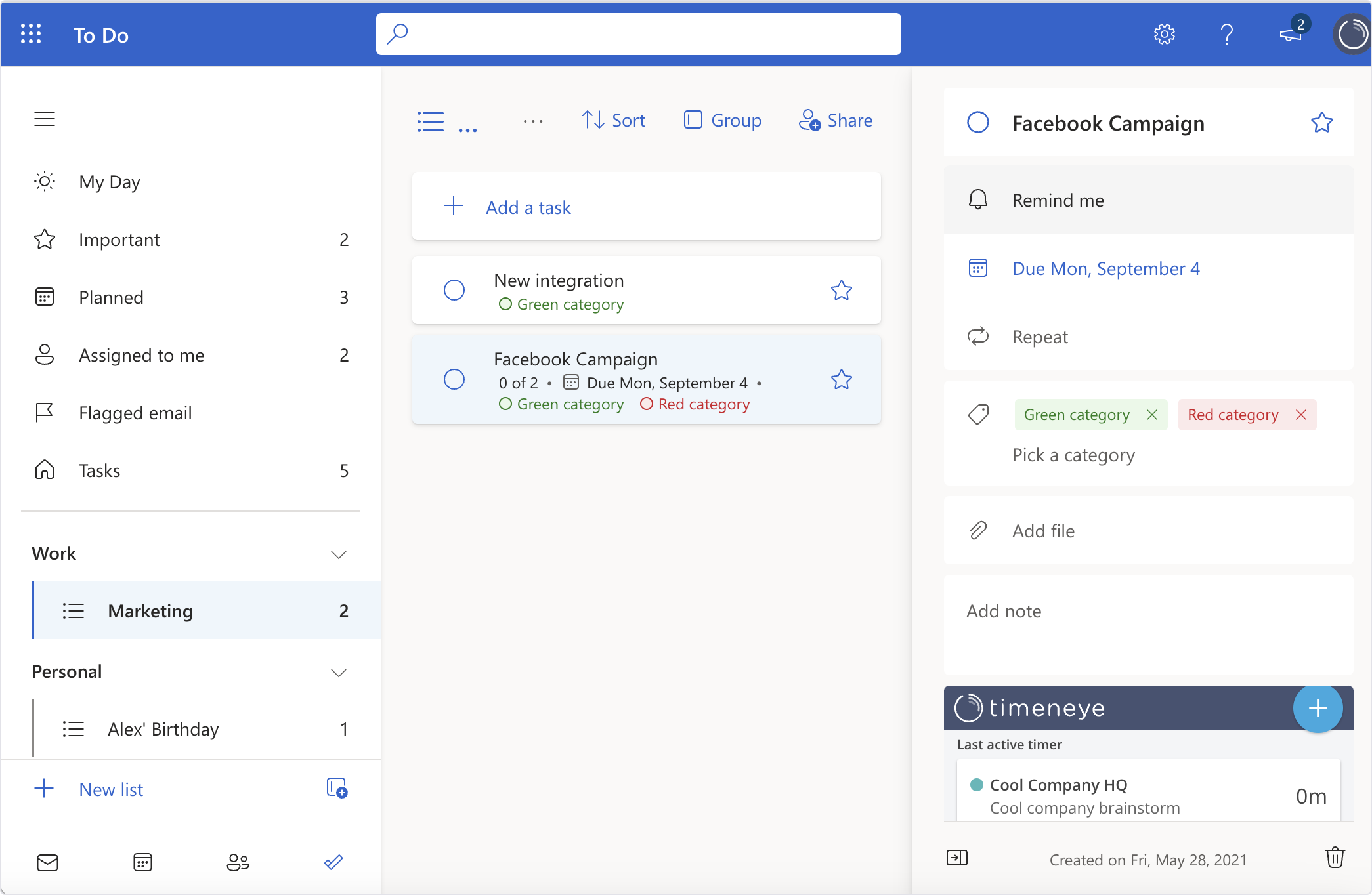
Key Features
- My Day
- Smart Suggestions
- Lists & Groups
- Task Creation & Subtasks
- Due Dates & Reminders
- Notes & Attachments
- Flagged Email Conversion
- Planner Integration
- Shared Lists & Assignments
- Power Automate Integration
- Themes & Customization
What is Microsoft To Do?
Microsoft To Do is a successor to Wunderlist, reimagined within Microsoft 365. It provides a centralized hub for capturing, organizing, and prioritizing tasks. With cloud sync via Exchange Online, your lists and reminders follow you across devices, while integrations with Outlook, Planner, Cortana, and Power Automate bring tasks from email, meetings, and workflows into one unified experience.
Pros and Cons
Pros:
- Built-in and entirely free with any Microsoft account.
- My Day and Smart Suggestions help users focus on priority tasks each morning.
- Robust integration with Outlook, Planner, and Power Automate.
- Shared Lists and Assignments enable real-time collaboration with colleagues and family.
- Customizable themes, backgrounds, and dark mode enhance user experience.
Cons:
- Lacks customizable views or advanced filters found in specialized to-do apps.
- Dependent on Microsoft 365 ecosystem; limited standalone value for non-Microsoft users.
- No native offline creation on web; offline mobile features are basic.
- Recurring reminders and exception handling are less flexible than some competitors.
Who It’s For
Microsoft To Do serves:
- Microsoft 365 Users who want seamless task sync across Outlook, Teams, and Planner.
- Individuals seeking a free, intuitive to-do list with daily planning tools.
- Small Teams that need simple, shared task lists without extra seats or costs.
- Power Users leveraging Power Automate to connect tasks with broader workflows.
- Voice-First Users preferring hands-free task creation via Cortana.
My Day
My Day is a personalized daily planner that resets each morning. Users can add tasks from any list, and Smart Suggestions highlights important or overdue tasks to include in today’s focus.
Smart Suggestions
Powered by machine learning, Smart Suggestions recommends tasks from flagged email, upcoming due dates, and recent activities, helping users populate My Day without manual triage.
Lists & Groups
Organize tasks into multiple lists (e.g., Work, Personal) and bundle related lists into Groups. This hierarchy keeps projects and priorities clearly separated and easily accessible.
Task Creation & Subtasks
Quickly add tasks with a single click or keyboard shortcut. Expand tasks to include detailed steps (subtasks), notes, and attachments up to 25 MB, breaking large goals into manageable actions.
Due Dates & Reminders
Set one-time or recurring due dates, with reminders at customizable lead times. Tasks appear in My Day on their due date and sync with Outlook calendar for visibility in daily schedules.
Notes & Attachments
Add contextual notes and drag-and-drop attachments (documents, images) directly into tasks. This keeps all relevant information in one place and reduces context switching.
Flagged Email Conversion
Flag emails in Outlook desktop or web to turn them into To Do tasks with a click. Tasks include email subject and link back to the original message for seamless follow-up.
Planner Integration
View and manage tasks assigned in Microsoft Planner directly within To Do. Completed tasks sync both ways, ensuring you never miss an update on team projects.
Cortana Integration
Use “Hey Cortana” to add reminders and tasks verbally. Tasks created via voice sync across Cortana, Outlook Tasks, and Microsoft To Do for consistent reminders.
Shared Lists & Assignments
Invite individuals to collaborate on lists, assign tasks to specific people, and track completion. Changes sync instantly, keeping teams and families aligned on shared responsibilities.
Power Automate Integration
Automate task creation from hundreds of apps using Power Automate connectors. Triggers like “When a new email arrives” can generate To Do tasks, linking workflows to daily task lists.
Themes & Customization
Personalize list appearance with colorful themes, background images, and dark mode. Custom emojis and color coding add visual cues to distinguish lists and priorities.
Pricing
Microsoft To Do is completely free with any Microsoft account (personal or work/school). No standalone subscriptions or in-app purchases are required.
Verdict
Microsoft To Do excels as a free, integrated task management solution for users invested in Microsoft 365. Its strengths lie in My Day, Smart Suggestions, and deep integration with Outlook, Planner, and Cortana. While it may lack advanced filtering and customization compared to dedicated to-do apps, its cost-free nature and robust ecosystem connectivity make it an ideal choice for individuals and small teams seeking simple, synchronized productivity.
Frequently Asked Questions about Microsoft To Do
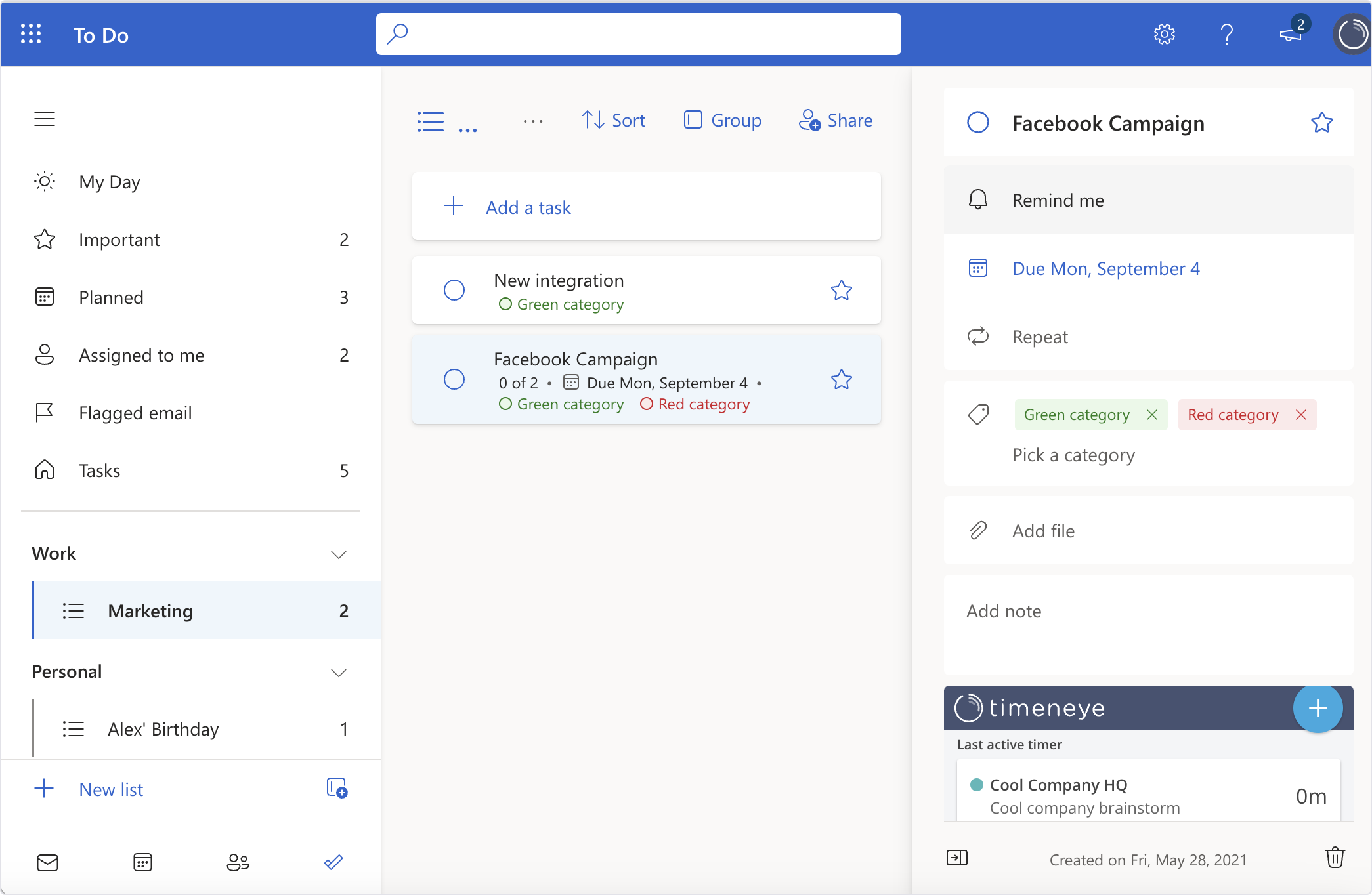
What is Microsoft To Do?
Microsoft To Do is a successor to Wunderlist, reimagined within Microsoft 365. It provides a centralized hub for capturing, organizing, and prioritizing tasks. With cloud sync via Exchange Online, your lists and reminders follow you across devices, while integrations with Outlook, Planner, Cortana, and Power Automate bring tasks from email, meetings, and workflows into one unified experience.
Pros and Cons
Pros:
- Built-in and entirely free with any Microsoft account.
- My Day and Smart Suggestions help users focus on priority tasks each morning.
- Robust integration with Outlook, Planner, and Power Automate.
- Shared Lists and Assignments enable real-time collaboration with colleagues and family.
- Customizable themes, backgrounds, and dark mode enhance user experience.
Cons:
- Lacks customizable views or advanced filters found in specialized to-do apps.
- Dependent on Microsoft 365 ecosystem; limited standalone value for non-Microsoft users.
- No native offline creation on web; offline mobile features are basic.
- Recurring reminders and exception handling are less flexible than some competitors.
Who It’s For
Microsoft To Do serves:
- Microsoft 365 Users who want seamless task sync across Outlook, Teams, and Planner.
- Individuals seeking a free, intuitive to-do list with daily planning tools.
- Small Teams that need simple, shared task lists without extra seats or costs.
- Power Users leveraging Power Automate to connect tasks with broader workflows.
- Voice-First Users preferring hands-free task creation via Cortana.
My Day
My Day is a personalized daily planner that resets each morning. Users can add tasks from any list, and Smart Suggestions highlights important or overdue tasks to include in today’s focus.
Smart Suggestions
Powered by machine learning, Smart Suggestions recommends tasks from flagged email, upcoming due dates, and recent activities, helping users populate My Day without manual triage.
Lists & Groups
Organize tasks into multiple lists (e.g., Work, Personal) and bundle related lists into Groups. This hierarchy keeps projects and priorities clearly separated and easily accessible.
Task Creation & Subtasks
Quickly add tasks with a single click or keyboard shortcut. Expand tasks to include detailed steps (subtasks), notes, and attachments up to 25 MB, breaking large goals into manageable actions.
Due Dates & Reminders
Set one-time or recurring due dates, with reminders at customizable lead times. Tasks appear in My Day on their due date and sync with Outlook calendar for visibility in daily schedules.
Notes & Attachments
Add contextual notes and drag-and-drop attachments (documents, images) directly into tasks. This keeps all relevant information in one place and reduces context switching.
Flagged Email Conversion
Flag emails in Outlook desktop or web to turn them into To Do tasks with a click. Tasks include email subject and link back to the original message for seamless follow-up.
Planner Integration
View and manage tasks assigned in Microsoft Planner directly within To Do. Completed tasks sync both ways, ensuring you never miss an update on team projects.
Cortana Integration
Use “Hey Cortana” to add reminders and tasks verbally. Tasks created via voice sync across Cortana, Outlook Tasks, and Microsoft To Do for consistent reminders.
Shared Lists & Assignments
Invite individuals to collaborate on lists, assign tasks to specific people, and track completion. Changes sync instantly, keeping teams and families aligned on shared responsibilities.
Power Automate Integration
Automate task creation from hundreds of apps using Power Automate connectors. Triggers like “When a new email arrives” can generate To Do tasks, linking workflows to daily task lists.
Themes & Customization
Personalize list appearance with colorful themes, background images, and dark mode. Custom emojis and color coding add visual cues to distinguish lists and priorities.
Pricing
Microsoft To Do is completely free with any Microsoft account (personal or work/school). No standalone subscriptions or in-app purchases are required.
Verdict
Microsoft To Do excels as a free, integrated task management solution for users invested in Microsoft 365. Its strengths lie in My Day, Smart Suggestions, and deep integration with Outlook, Planner, and Cortana. While it may lack advanced filtering and customization compared to dedicated to-do apps, its cost-free nature and robust ecosystem connectivity make it an ideal choice for individuals and small teams seeking simple, synchronized productivity.